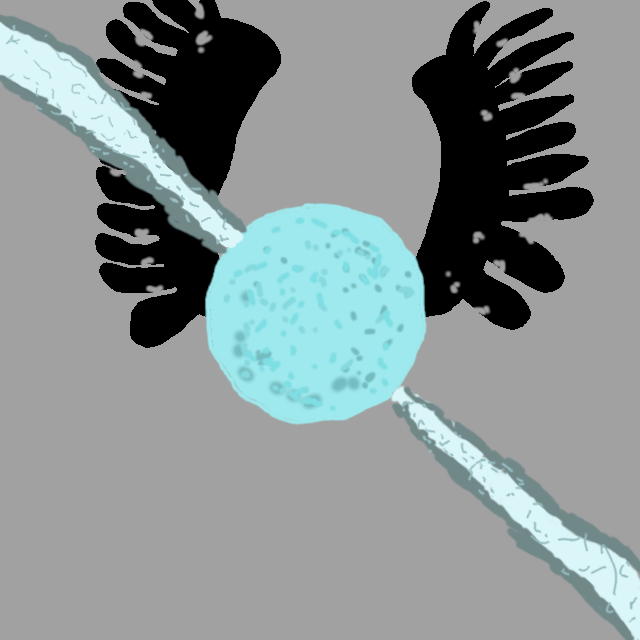How to Use Linux - Part 2
I would recommend you read this after you have tried out your distro of Linux and decided you want to commit. This will talk about how to install Linux on your drive (Please back up any critical data you don’t want lost before you install).
There is some more jargon that I will talk about, but I am going to do it one step at a time. It may seem overwhelming, and I know how you may feel, though, I installed a much tougher distro of Linux. Linux has a ton of jargon that most people don’t think about if they are experienced. This also seems to be a weak point in many linux tutorials.
How to install
With the distros of Linux I showed you, it is easy to install, you follow along with the installer. When you get to the storage medium installation, avoid anything that says advanced in the name, and if there is a recommended option, select it, the defaults are pretty sane. Once you got through the installer, it should say for you to reboot and get into your BIOS, this is to set the boot drive as the main boot entry, which you have already done to get into the live environment on your USB stick.
What Next?
There isn’t any clear way to go after the install of Linux, but one step is to get back the backed up data from your previous OS install. Another step is to figure out what software you had and if they are there on the app store of your Linux install. If there is no direct equivalent for a certain software you had on Windows, I would look at if there is a web version (Miscrosoft Office has a web version as an example).
Any alternatives?
Some software just isn’t available for Linux, which may be a big turn-down for some people. Adobe and Microsoft apps are the biggest pieces of software that aren’t available on Linux (there are exceptions, like Teams). The first thing I would look for is if a web version is available (which should be official too). If there is nothing official that can viably run on Linux, then I would look at Alternativeto.net, this site has a big compilation of software alternatives to mainstream apps.
Microsoft Office Alternatives
Some people suggest Libreoffice, which is okay if you aren’t sending your documents to people who use Microsoft Office (let’s face it, most people use Microsoft Office, so this isn’t really viable). The true alternative to Microsoft Office I recommend is ONLYOFFICE, which contains near-complete compatibility with the file formats of Microsoft Office. This software may not have as many stuff like Libreoffice, but it aims to be at feature-parity with Microsoft Office.
What about games?
This may be the most tricky part to address. While not everyone plays video games on their computer, this may be the part that is a Massive dealbreaker to some people. Gaming is still in some ways a niche thing on computers, which is why Linux is still in progress with trying to get games to work. Despite all the negatives with Linux gaming, it is much better than it was five to six years ago, with most Steam games compatible with Linux thanks to the Steam Deck (Thank you, Valve).
If you just run only steam games, then it isn’t too much of a problem, unless you play multiplayer games. If you run steam, just search for steam in your app store and install it, and log in. Before you install and play some games, I would check the Steam Deck compatibility check first, Verified or Playable is usually okay with your PC, since it doesn’t have as much limitations the Steam Deck does. Another thing I would check is this website called ProtonDB, which has many user reviews on their experience playing a game on linux, and generally their ratings are much more accurate than Steam Deck labels.
Getting Familiar with Linux Language
Linux has many jargon words that may seem unnessecary to some people, and I admit, some are completely stupid to me. I also have to admit though, they do have a purpose, but please take this one word at a time, then you will set yourself up for success. Some that you shouldn’t worry about too much is kernel and GNU since they are terms that developers mainly worry about. One that you may hear is Desktop Environment, this just means the general graphical interface of your system, they do come in different flavors and names too, like GNOME, KDE, Xfce and so on. Another that people say a lot is “Package Manager”, which is a tool that manages the “packages” or apps of your system, the GUI app store just is a graphical way of showing the Package Manager, you don’t need to worry about this too much unless you are troubleshooting.
Troubleshooting leads into the next word you really need to know for Linux, “Terminal”, this is basically the command prompt equivalent of Linux, but instead it is the heart of Linux, and an awesome tool to troubleshoot. Another really important term is repositories, which is basically where your app installs come from, the place that you download your apps from using the package manager.
These are the terms I think you should care about, there are others, but I don’t want this post to be really long. There will be more in the next parts of the series.
Oh god, the Terminal!
First of all, don’t be scared, the distros I gave to you should minimize your need for the terminal, but in the chance you possibly need troubleshooting, this is a universal way of helping troubleshoot a problem. The terminal is powerful and you need to know the dangers if you are to use it, like it can delete your entire operating system. I won’t write some of these dangerous commands because this post is long enough, but there is a list on this website. No matter what, NEVER run the commands in that list!
One good thing about the terminal is you can learn a lot about what goes on under the hood. Another reason is like I said too many times, it is a universal way to help troubleshoot. It can also help you gain access to things like apps you most likely wouldn’t get from the app store of your distro (still, be careful, don’t download stuff you don’t know or trust).
Conclusion
I am glad you chose to join the penguin army, because in a world without walls, who needs windows or gates? (+1 if you got the reference) Plus, I hope that you will enjoy the experience, or at least picked up a thing or two and can now disprove some misconceptions. While the community may seem elitist, that mainly is the Arch community (I say that as an Arch Linux user). The community generally is willing to help and answer any possibly stupid questions you may have. (I honestly believe stupid questions need to be asked)