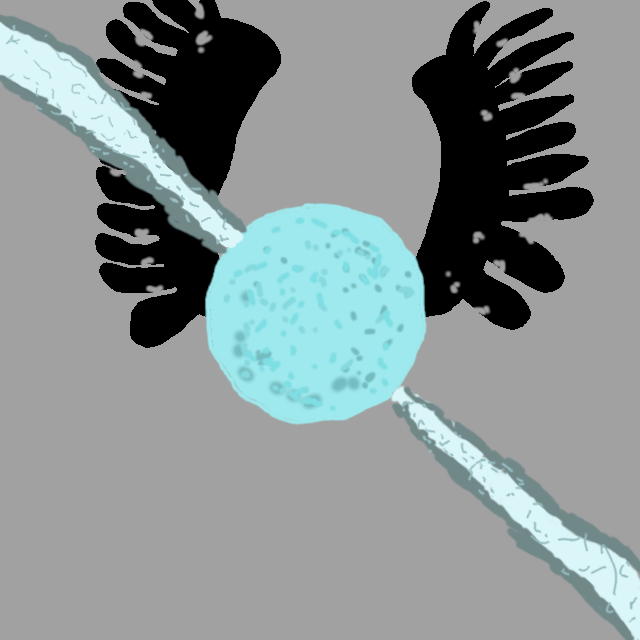How to Use Linux - Part 1
Linux is another operating system that was designed and built by Linus Torvalds. I wanted to make this tutorial to tackle some issues that are impacting all who use windows or MacOS (to an extent). Now, I do know I can’t force you to make a decision, but I hope I have at least opened some eyes on some issues that you may have with Windows or MacOS.
I know Windows and MacOS are fully functional systems, they do what they are meant to do (sometimes). I will admit, they have done a really good job when it comes to ease of use (though I am saying that as someone who has used all these operating systems). I just have to admit, there are some glaring issues that the two companies behind these OSes don’t want you to really know or care about.
WHY Should I switch to Linux?
That is a good question you may be asking, the answer is not an easy one, people have switched to Linux for a myriad of reasons. There are possibly a near-infinite number of reasons to switch to linux, I will only gloss over some reasons as to why.
No specific hardware requirements and licenses
This is one reason why I love Linux, you don’t need any specific hardware requirements (though I would put an asterisk on that, but I will talk about that later). Another reason without any asterisks, though, is that you have no license keys to buy Linux, you just download it and now you own it. These two reasons allow nearly any computer to run some form of linux (hell, if you have some IOT devices, they most likely run Linux).
Time to address that asterisk I put on the specific hardware requirements, let’s just say, some forms of linux need more powerful computers than others, and some are made for very weak computer hardware. I am not going to mention some jargon that the Linux community uses, but these forms of linux usually are designed for a specific kind of computer, even though the community says you can modify them to whatever you wish. One rant on that saying, a grand majority of people who go into Linux do not, hell, WILL not want to do any of that and just want their computer to work!
You can learn a lot
I really should say, Linux should be used in schools, because you can learn a lot about computers. Well, not all people don’t wish to learn about computers, but I think you need to. Some reasons could be for fun, others can be to not rely on others to fix their computer, and it can be as far as doing some crazy ideas you wish for your PC or other computer to do.
Better security and privacy, plus more transparency
Now, this one may be a bit far for some people, some may say “I have nothing to hide!” Well, to that I say “Privacy isn’t about hiding, it is about protecting.” Like, what if you were living in a house made entirely out of glass (Yes, I know, that is stupid, but let’s say the glass is indestructible.) and you go to the bathroom, what do you do, normally? The answer would most likely be that you close the door and curtains if you have them, in a glass house, you don’t get that option, and your dignity is not protected.
The benefits of privacy for Linux is that there is no company wanting to sell your data cough Facebook cough. The security benefits are that your user isn’t able to edit everything on the OS (on Windows, this is called an Administrator). And another security benefit is that Linux isn’t as popular on the desktop (as of right now), so less people will write malware since not as many people are affected.
The transparency is essentially a default of Linux, since people can look under the hood, or even the code that tells the computer to run the OS. Plus the Ethos of the Linux community pressures the software of Linux to be open to all (not entirely in terms of payment, but as in development contribution being open to the public). Disclaimer: Linux doesn’t make you completely private and secure, other software you install can comprimise your privacy like Google Chrome, and your security too.
It can actually be easier than the other OSes
Now if you have heard of Linux, you may have heard it is very hard to install and use. I argue that (in some ways) it can be easier to use and install than Windows. Things like driver updates for your graphics card or integrated GPU can be easier since there is a central app store on forms of Linux. Also, installing software (sometimes) is easier to do than Windows, mainly because you don’t need to open a browser and get to a website to install software (mostly).
Thanks to having a single app store (that doesn’t suck like Windows’ app store) allows you to install a lot of software that you would use without opening a web browser, the same goes with drivers too. Installing it can also be easier, mainly because it is quicker to do than Windows, and there isn’t as much to configure to install some forms of Linux.
I am convinced, now where to start?
Starting in Linux is not very easy, but you should have a USB drive, prefferably one that doesn’t have any data on it. The forms, or “flavors” of Linux that I am going to recommend to you are very similar. One jargon word that Linux users say is “distribution” or “distro”, this just means, in a nutshell, a flavor of linux designed for a certain purpose, the “distros” I will show are for desktop use.
I can also tell you, I started Linux wayyy differently compared to how I am making you start out, so you have the benefit of not making the same mistakes I did if you read this.
Which distro?
The distros that I would recommend you try out is Ubuntu, Pop! OS (yes, that is the name), Linux Mint, or Garuda Linux. You could try out other distros if you look them up, but I highly recommend you choose one of my picks I gave you. I picked these since they are easy to use, quick to setup if you wish to install Linux on your computer, plus you can try them out right on your USB drive, without destroying any of your precious data on Windows or MacOS or whatever you use. (I wouldn’t recommend installing Linux on a Macbook or any apple device though).
How to get into the live environment
You should be able to get into your PC’s BIOS UI, this is going to be the most difficult part to put into the tutorial since the BIOS UIs are very different. To get into your BIOS, reboot your PC and hit one of these keys repeatedly: Delete, F10, F9, or F8. Delete is the key that gets into my BIOS, but if you don’t know, the keys to reach the BIOS can show for a brief period of time. I would also recommend turning off Secure Boot if you are to install Linux on your machine directly.
What to try out
I would recommend you poke around on the software that is given on the distro you chose. The first thing I would check out is their app store (it is usually called the app manager, app center, package center, or in Pop! OS’ case, the Pop shop). This is the center of how you download and install software. The app store will contain a large amount of apps to install, though, some software you are used to having on windows or MacOS will not be on there, like Adobe apps or Microsoft Office.
Some things like the UI will be somewhat different, but sometimes they will look the same, if you want to search for software, hit the windows key as its called by windows users. (linux users call it the super key, they are the same key) The default browser is most likely going to be firefox or some equivalent in these distros, not Chrome or whatever you may use.
Conclusion
This isn’t going to tell you on how to install it, it will be in the next part in the series, since I think you should take your time to try out Linux before you commit to using the penguin operating system. Though, these next parts will go through some things you can do in the live environment, but I will recommend them to be used while the OS is installed. Hope you have fun! :)